DOT Tracking's wide range of features accommodates all types of businesses and individuals wanting to track and analyse vehicles and their movements.
Using the high tech DOT GPS Unit, data is sent to dedicated servers at Road Tech — 24 hours a day, 7 days a week. This data is processed immediately and can be viewed anywhere in the world.
Explore some of the features DOT Tracking provides below …
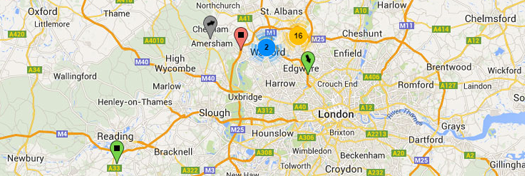
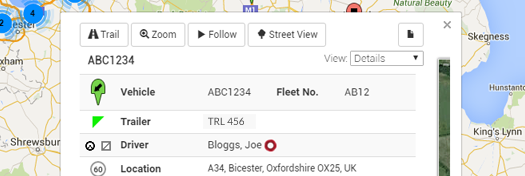
DOT Tracking gives you real-time vehicle tracking for your entire fleet. The current positions of all vehicles are overlaid on detailed Maps — road and satellite imagery come with all Plans.
The display can be customised to show Vehicle Registration, Fleet Number or a Description of the vehicle by each marker on the map.
Detailed information about every vehicle is sent to DOT Tracking constantly throughout the day. This means DOT Tracking can provide you with up-to-date information not only about a vehicle's position.
At request from the Latest Positions screen you can see the current speed, fuel level, driver*, recent events, road speed limit and geofence hits.
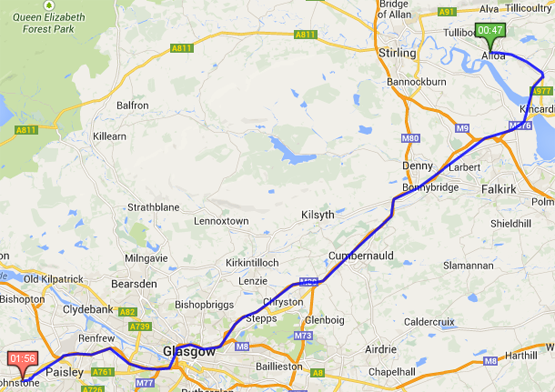
A vehicle's recent history can be seen at a click on the Latest Positions screen. Showing the most recent Journey's for the vehicle you can plot the trail on the same map without having to reload the page.
If you need more information about a trail, such as a speed trace, you can simply click to see the Detailed Trail.
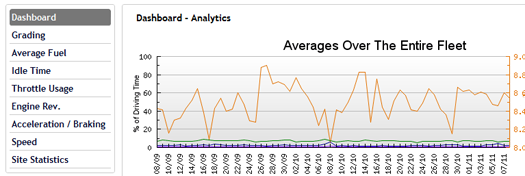
Utilising all the metrics gathered by the DOT unit, the Analytics screen gives you an easy way to filter and analyse data from your vehicles.
This is the window in to viewing how your vehicles are being driven, and how your drivers are driving. From the Analytics screen bad driving habits are identified, giving you the chance to help your drivers improve their driving style and save you fuel.
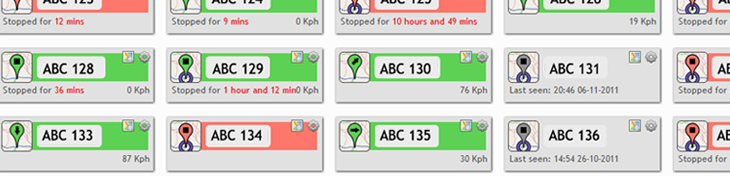
The Vehicles screen is great for keeping an eye on certain vehicles or having an overview of what all vehicles are doing. It allows you to set custom filters and select vehicles to "watch". From here you can also select multiple vehicles and then view them side-by-side on the map.
Each vehicle is highlighted depending on it's current state (engine on, moving, idle, in a geofence) so it's easy to see what a vehicle is doing right now.
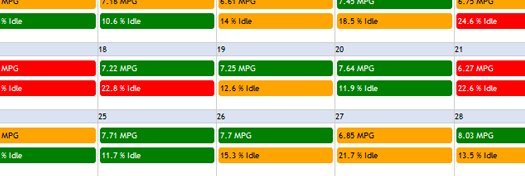
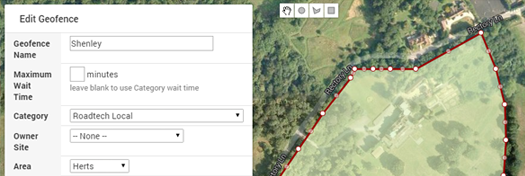
DOT Tracking provides a Vehicle and a Driver Performance Calendar to give the user a simple, quick overview of a specific vehicle or driver.
You can easily see what days a driver did not perform so well on and bring up the Journeys for that day with one click - you can then see the vehicle and route that was driven and any potential problems.
With DOT Tracking you can create unlimited custom geofences. Using the geofence tool you can draw over the detailed imagery to create your geofence, which will then be used to generate alerts and reports.
It's a good idea to colour-code your geofences too, anywhere the geofence is used the colour will be displayed helping you to identify them quickly.
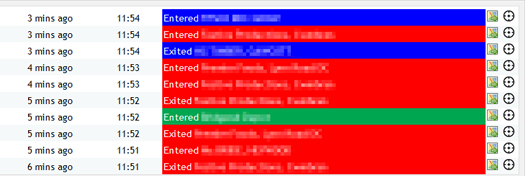
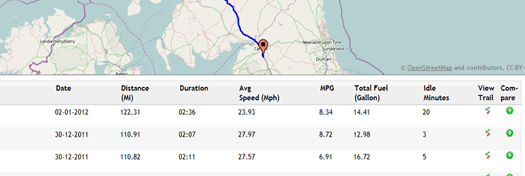
DOT Tracking is processing data 24 hours a day, 7 days a week. With every piece of information that comes in events are fired (such as a geofence hit, or a vehicle moving outside of curfew) and picked up by either the Falcon web site, or the Road Tech Notifier.
The Road Tech Notifier is a universal application used across all of Road Tech's services, alerting you to events as they happen.
A unique feature in DOT Tracking is the ability to compare Journeys that your vehicles have taken.
By selecting a single Journey that has taken place, DOT Tracking will find all similar Journeys and show you them side-by-side. Using this utility you can find the optimal route giving you the best delivery times and fuel consumption.
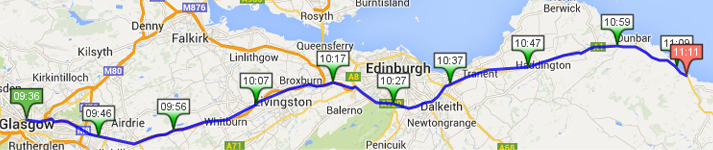
The Vehicle Trails draw a detailed picture through the history of any selected vehicle over the time period asked for. Along with just the positions of the vehicle you can see the speed at any given point and the fuel level at that time.
The markers on the trail identify points of interest along the trail. A marker with a red tail indicates the vehicle stopped at that point at that time, a green tail indicates the vehicle was moving — if you see an orange tailed marker, the DOT Unit was on battery backup.
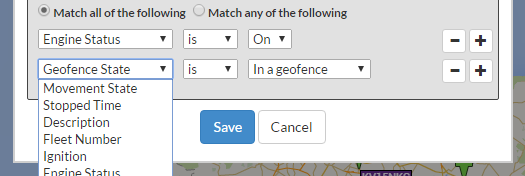
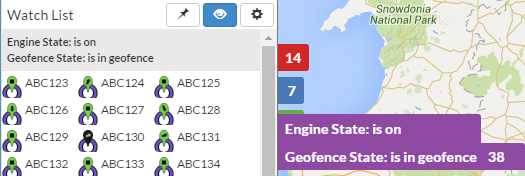
From within Latest Positions you can set up and save custom Watch Lists.
A Watch List can be configured in a nearly unlimited number of ways; for example, to show you vehicles currently in a geofence with the engine running, or to show you vehicles inside a custom Geofence Category stopped for a defined length of time.
Each saved Watch List creates a small tab with the current count of vehicles. Selecting a tab will load the vehicles for you to see - and optionally view just those vehicles on the map.
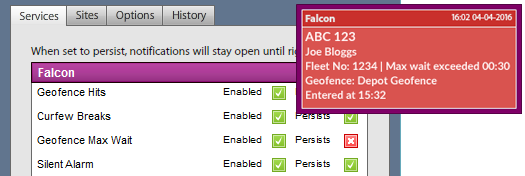
Using the universal Road Tech Notifier you will see live notifications generated by DOT Tracking. For example you can choose to receive alerts about vehicles entering your geofences, or when a vehicle has been inside a geofence for too long. By clicking one of these alerts you can be taken to the Falcon website to find the location and status of your vehicles.
Notifications can be customised per-user so you will only recieve those notifications that are important to you.
The Road Tech Notifier extends beyond DOT Tracking. Other Road Tech products have available alerts too, such as Tachomaster, Roadrunner and PreDrive.
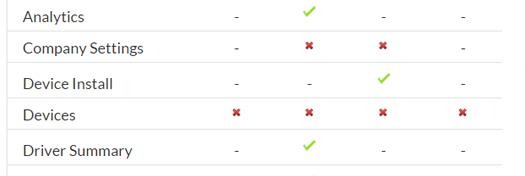
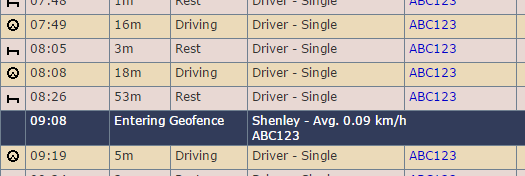
DOT Tracking imposes no limits on the number of users you can create, or how many can be logged in at once. Simply go to the Settings menu and add new User Accounts.
Along with User Accounts, you can create custom User Profiles, giving the ability to restrict certain parts of the system to certain users — for example, you could create a user with access only to the Latest Positions screen.
If you are a Tachomaster user you can benefit from extra features, including notification of geofence hits and the facility to see where any Tachomaster event (Drive, Work, Rest) took place on a map in the Vehicle and Driver day views.
Using Tachomaster also includes the benefit of seeing who is driving a vehicle in real-time in DOT Tracking.
DOT Tracking gives you the ability to set up schedules for reports, sending links to one or more people on a regular basis.
If you are interested in finding out more about DOT Tracking, contact us:
* Some analytical reports require a CAN interface